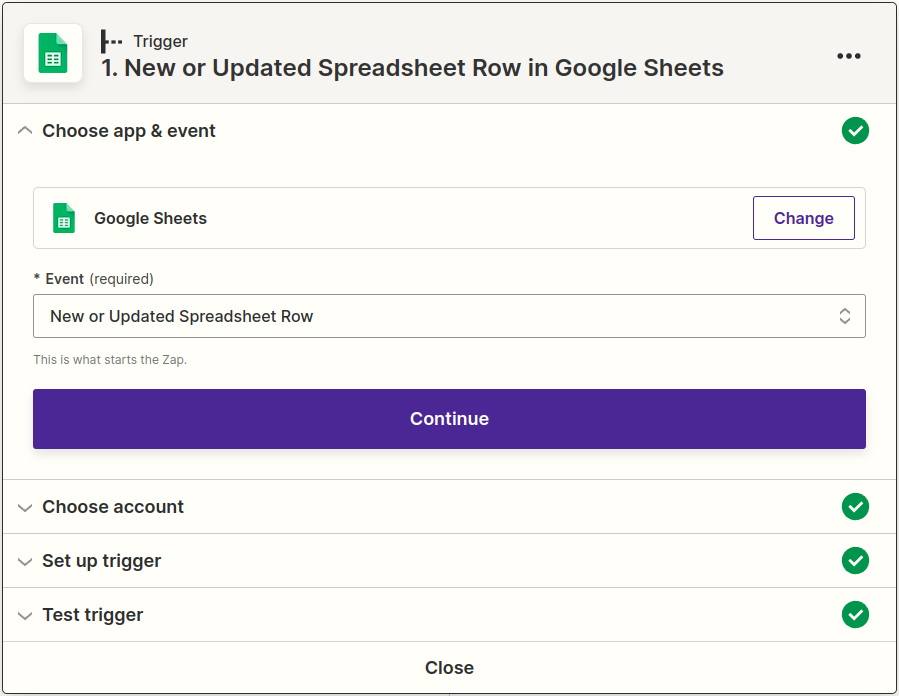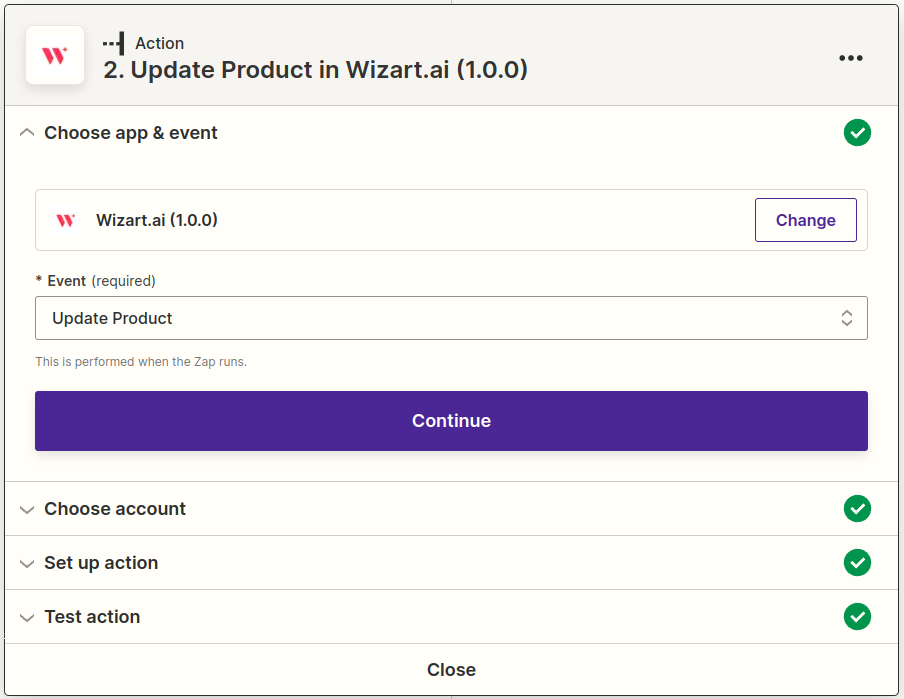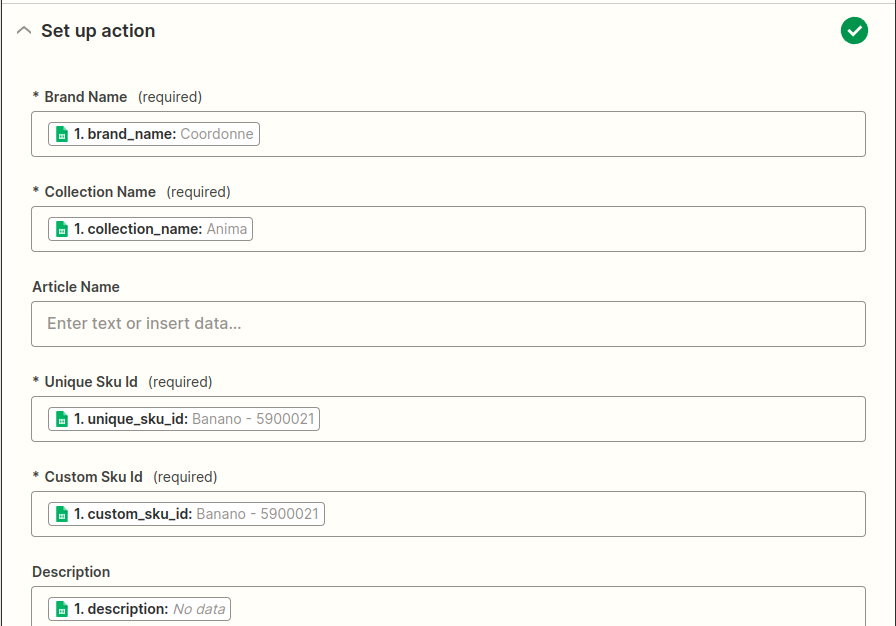...
Click the "Make a Zap" button in the top right corner of the Zapier dashboard.
Choose a Trigger: Once you have installed the Wizart App, you can choose a Trigger to initiate an action in your Wizart PIM account. For example, you might choose "New or Updated Spreadsheet Row" from Google Sheets as a Trigger, so that whenever a new or updated row is detected in a Sheet, the Zap can update the relevant data fields in the Wizart PIM system.
Choose the "Wizart.ai" app as the action for your Zap.
Set up an Action: After selecting a Trigger, you need to choose an Action i.e. Wizart app. The Wizart App currently has two Actions available: "Update Product" and "Update Product (Shared)." Update Product lets you update your own products while "Update Product (Shared)" lets you update information for products shared with your PIM inventory from other brands or collections. Select the appropriate action based on your requirements.
Authenticate your Wizart PIM account: To authenticate your Wizart PIM account, you need to enter your username and password for your Wizart account. This information will be used to authenticate your access to the Wizart PIM API.
Map Fields: Once you have authenticated your account, you can map the fields from your Trigger (e.g., the worksheet columns) to the corresponding fields in the Wizart PIM system.
The required fields are brand_name, collection_name, unique_sku_id, and custom_sku_id.Test the Zap to ensure that the product information is being updated correctly in the PIM system.
Turn on your Zap to start automatically updating product information.
We have a demo video available that walks you through the process of setting up a Zap: https://www.youtube.com/watch?v=f68LjjBtrTI .
Also we have a separate demo video that showcases the real-time updates of product visibility in Wizart PIM through the Zap integration: https://www.youtube.com/watch?v=rZ-NggSweWk.
Example Zaps
Here are a few examples of Zaps you can create with the Wizart.AI app:
...